The X1 by German Manufacturer Gira is one of the popular Gateways and Visualisation servers on the UK market today. Couple this with the Gira S1 and you have seamless and secure integration to your property always!
This is a simple tutorial that runs through the process to achieve remote access on the Gira X1 via the Gira S1.
To begin you need to register your installation via the Gira Device Portal, once registered you will have access to add, navigate and control your full setup of devices. The next step in a new registration is to add your first device (either the X1 or the S1):
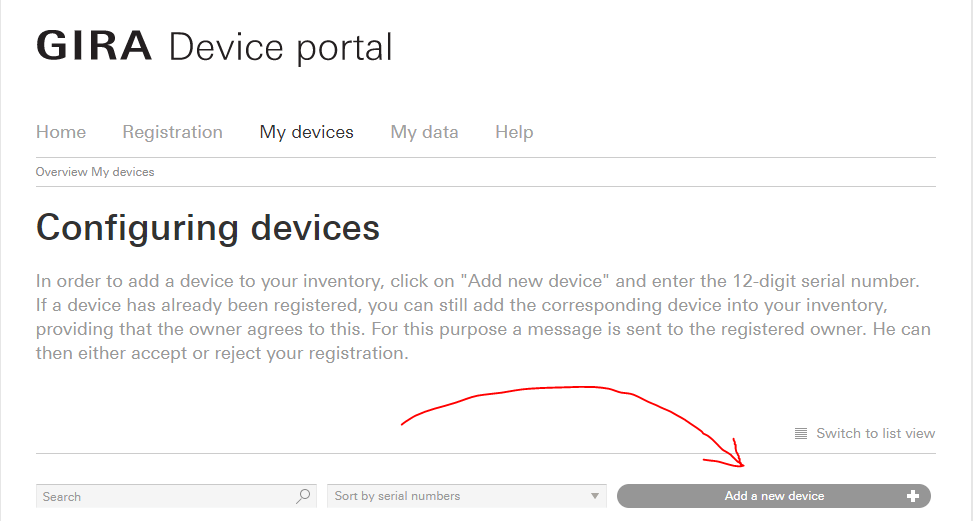
At this stage both the Gira X1 and S1 are presumed to be in the ETS installation and DHCP networked, if this is not the case please now do this or the following steps will not work.
On the next page your presented with a number of options:
Once you complete these steps and you click next the Portal will attempt to validate the information and complete the addition of the new device. You can repeat this step for the S1/X1 also. After adding both X1 and S1 write down the ‘Remote Access ID’ and the ‘Activation Code’ which you can obtain by selecting the ‘Gira S1’ Device and then selecting the ‘Remote Access’ where you can generate as many as required.
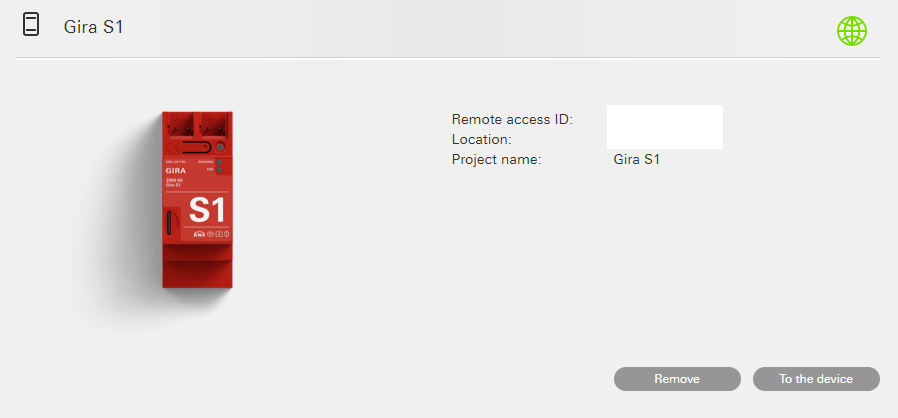
Your next step is to open the Gira Project Assistant (GPA) and the S1 under the project in the ‘Remote Access’ Section using the following settings:
It is crucial to understand that the data from the above is encrypted and should be kept secure from other parties. If other parties require access to the Gira installation you should generate a separate set of Remote Access credentials.
If you are having issues connecting to your Gira X1 via your Gira S1 please check the following:
Thanks for reading.